I shared some of my thoughts on language arts in high school in two posts: Writing and Composition in High School as well as The Art of Language in High School.
In our homeschool we are following an eclectic approach this year incorporating a Charlotte Mason approach along with Delight Directed education and Sonlight. We are working on strengthening Sir N's writing skills through copy work and hand writing practice.
We are currently working on narration skills at the moment as I have come to realise that it certainly pays high dividends in the high school years with the fruit of a student who is able to "Attend, remember, visualize, comprehend, synthesize (see the whole from the parts), and articulate as the result." A Charlotte Mason Companion page 115. Narration helps a child to train his/her mind to "sort, arrange, correlate, select, reject and classify" information. A Charlotte Mason
"Narration develops the power of self expression and forces the child to use his own mind and form his own judgement." - Karen Andreola A Charlotte Mason Companion page 114Companion page 115.
Spelling is the servant necessary to be successful in all the areas of written language arts. We will be using copy work and once we have completed Explode the Code book 3 we will be working our way through Spelling Workout.
Vocabulary is not synonymous with spelling and is often times missed in language arts programs and deserves equal mention and attention. Twaddle free literature introduces new words in context to the student. Do not make the mistake of only choosing literature that your child can read to themselves.
Poetry enlarges a students language ability and teaches the clever use of words in self expression. With this in mind we will be enjoying poetry together. As Sir N gains confidence in public speaking we will add in poems to learn and present with expression. We will try different types of poetry until we find some that we like and then explore it further. Poetry comments on all human experiences, it is comprised of everything from war poems and epics, to psalms of worship, to love sonnets, to delightful nonsense verse that trips off the tongue, to nursery rhymes - CMC Page 220
Our Year Ahead
Language Arts
- Explode the Code Book 2 and Book 3
- Spelling Workout A by Modern Curriculum Press.
- We are doing copywork from Favorite Poems of Childhood.
- Poetry: Favorite Poems of Childhood
- A Reason for Writing Book A
Readers
- I Can Read It! Book 1
- I Can Read It! Book 2
- I Can Read It! Book 3
- Put Me in the Zoo
- Little Bear
- A Fly Went By
- The Cat in the Hat
- Green Eggs and Ham
- A Big Ball of String
- The Bravest Dog Ever
- The Best Trick
- Charlotte's Web
- Henry Huggins
- Gooney Bird Greene
- The Wheel on the School
- The Year of Miss Agnes
- Homer Price
- Greek Myths for Young Children
- Mr. Popper's Penguins
- Mountain Born
- Understood Betsy
- Mrs. Piggle-Wiggle
- Detectives in Togas
- Little Pear
- Owls in the Family
- The Case of the Gasping Garbage
- It Could Always Be Worse
Resources
Grammar Programs
- Sonlight
- Grammar books from Institute for Excellence in Writing.
- The Grammar Ace
- Growing with Grammar
- Keys to Good Language
- School House Rock
- Winston Grammar
- Learning Language Arts Through Literature
- Simply Grammar
Spelling Programs
Narration & Copy Work
- Mom- The Narration Scribe over at Practical Pages
- Narration over at Jimmie's Collage
- Copy Work
- Pixar's 22 Rules of Story Telling
- Language Arts
- Charles Dickens
- Composition
- Composition writing prompts
- Copy Work
- Grammar
- Shakespeare
- Poetry
- Phonics
- Spelling
- Language Arts Printables A collection of 141 homeschool language arts printables
- How DO you incorporate language arts into unit studies?
- Designing Your Language Arts Curriculum EBook
- FREE Reading Resources For Homeschoolers!
- Free Online Writing & Grammar Homeschool Resources
- FREE Classic Literature Studies!
- FREE Online Phonics Lessons!
- Homeschooling For Free Excellent list of homeschool for FREE list arranged by subject. Scroll down to see:
Phonics and Beginning Reading {12 sites}
Literature/Reading Guides and Units {12 sites}
Free Books {11 sites}
Audiobooks/Stories {5 sites}
Spelling/Vocab {13 sites}
Grammar {12 sites}
Writting {5 sites} - Home Learning Family has a long list of FREE links Scroll down to see
Writting / Grammar {11 sites}
Reading {13 sites} - Only Passionate Curiosity has a HUGE list of resources.
- Money Saving Mom has some great lists of FREE Homeschool Curriculum and Resources to look through.
- Free Phonic Programs list over at Blessed Beyond a Doubt.
- Sonlight
- Konos This is a unit study approach incorporting differnt aspects of Language Arts within the unit.
- History Alive by Diana Waring is a unit study approach following a historical time line incorporating language arts assignments.
- The Well Trained Mind has a full language arts course
- Classical Conversations
- Simply Charlotte Mason
Take some time this week to visit some of the other 2014 Virtual Curriculum Fair participants.
Some of these links will not be live until tomorrow due to time zone differences as these bloggers are from across the globe.
- 3 Reasons to Read to Your Teens by Susan @ Homeschooling Hearts & Minds
- A Classical Take on 6th Grade Language Arts by Christy @ Unexpected Homeschool
- The Power in a Word by Michele@ Family, Faith and Fridays
- The Latin Road to English Grammar Volume 1 by Kristi K. @ The Potter's Hand Academy
- Starting a Foreign Language in Elementary School by Amy @ Eclectic Homeschooling
- These are the words we say by Christa @ Fairfield Corner Academy
- A Peek into our Homeschool: Language Arts by Brittney @ Mom's Heart
- Our Curriculum Choices 2014 ~ English by Renata~Sunnyside Farm Fun
- Virtual Curriculum Fair: A World of Words by Joelle @ Homeschooling for His Glory
- It Starts with the Alphabet by Kristen @ Sunrise to Sunset
- Playing w/ Words-Charlotte Mason Style by Lynn P @ Ladybug Chronicles
- 2014 Virtual Curriculum Fair ~ Playing with Words: the Language Arts by Jennifer @ a glimpse of our life
- Our PreK-1st Grade Language Arts Mix by Tauna @ Proverbial Homemaker
- Fun (or Not) With Spelling by Nicole @ Schooling in the Sun
- Word Nerd Love by Lisa N@Golden Grasses
- Our Favourite Resources For Teaching Elementary Language Arts by Kim @ Homestead Acres
- Unconventional Reading Lessons While Homeschooling by Lori@My Journeys Through Life
- My Favorite Writing Curriculum for our Boys by Monique @Living Life and Learning
- Virtual Curriculum Fair: Playing With Words - Language Arts by Stacie @Super Mommy To The Rescue
- Fun With the Language Arts by Mary @ Winecup Christian Homeschool
- Our Grammar Path by Laura @ Four Little Penguins
- Virtual Curriculum Fair !!! by Jessica @ Modest Mama
- Creating a High School English Course (or two) by Debra @Footprints in the Butter
- Language Arts in Our Homeschool This Year by Laura @ Day by Day in Our World
Blessings
Chareen









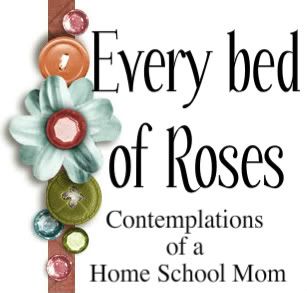


 I
I

